Having a Professional Author Box Widget is very important for a blog, That's why we have cam up with a tutorial about How To Add Default About the Author Widget In Blogger Blogs. Establishing a relationship between the author and visitors of a blog is always a must to increase the visitor engagement. This widget will let your visitors and blog readers know more about you and your blog authors, you can add various information about your self and ask your blog authors to do the same.There are more chances that people will comment and share your post if they like your content and when they know who wrote it. You don't have to add any extra coding or widget, every template in blogger has this function inbuilt and you just have to activate it from settings.
Let's Start Step-1 ( Activating The Widget )
The First thing you need to do is to login into your Blogger account and go to >> Layout >> Edit the blog post widget by clicking the edit button or pencil icon, then check the 'Show Author Profile below post' option as we have shown in the below image.
Step-2 ( Adding Information In Your Profile )
The widget receives the blogger profile information automatically, As long as your profile is marked as public.
To Edit the Information just visit this link below and then add the information about you.Blogger Settings: Go to https://www.blogger.com/edit-profile.g
Note :- In the above image you can see we have pointed some of the settings, those are mandatory, missing any of them will make the widget not work properly.
Conclusion
Congrats !! You have made it. now you have learned that How To Add Default About the Author Widget In Blogger Blogs. Visit your blog and check the awesome widget live in action, hope you liked this tutorial, if you enjoyed then please share it with your friends, we are working hard to develop more such awesome widgets please stay tuned with Us. Arrivederci !! (Goodbye in Italian).




![How To Setup Blogxer Blogger Template [Way2Themes]](https://blogger.googleusercontent.com/img/b/R29vZ2xl/AVvXsEiA2RZ-N2Yvdl5N504TJH1pboMUNQos55XKaryMa1xaitbiULopKKX_7w2OeSpwGSRaZYjWEzfTjFFTGk9XWBWQwm_asRSFwQf20fUDJRBxBAqFuG78_nAGOAt1w6KS6LrxVApS1IVRV5t0/w680/Blogxer+Blogger+Template.png)
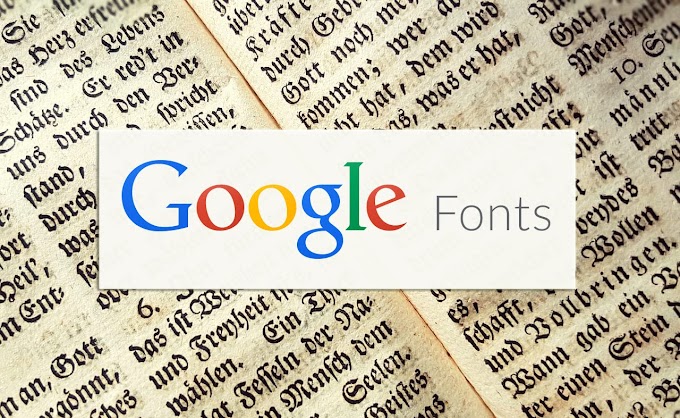
![How To Setup Cleator Blogger Template [OmTemplates]](https://blogger.googleusercontent.com/img/b/R29vZ2xl/AVvXsEgg-Cl5vqqqh-sIokn-As2ixLwNW-VTS58OHhY6nvrvLiBRXoLCsoVKmi6oHIhV1FA4mqGcDo9fkd9IQUbKtIEY8W5YPSjWHaHeTNuN8reoTv1octoTeH84mifVHUj42Be47TiM0gAEjbW1/w680/Cleator+Blogging+Theme.png)
![How To Setup Glossier Blogger Template [Way2Themes]](https://blogger.googleusercontent.com/img/b/R29vZ2xl/AVvXsEjMLzkQANe1_Z6LZYR-aX_NbUiEhNu0ElID751C5xXGq4qw2Vwwr9fO-htvh6QkY_rTpYN_GV4ayRmOx7JO6530XNRB-s1IEObJ8MdtVMCbsbjEGK5NFjImBSoaUQKEDulLxI5DFMbW4hxY/w680/Glossier+Blogger+Template.png)


